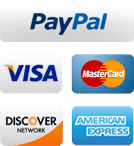WP Reset can Help you Manage Your New WordPress Projects
Posted on: June 2nd, 2019
Have you ever wanted to simply start over, just erase everything with one clean sweep and get a fresh start? If you are a programmer or a developer you most certianly have. But even if you are a student who works and tests stuff on a new site, you will need to start over more often than not. Actually, come to think of it, you probably wish for a clean start 45 times a day. Well pop a bottle of bubbly, because your troubles are officially over.
WP Reset is a WordPress plugin created by developers for developers. So, if you are testing a new theme on some staging site, or if you are testing out a few plugins in your sandbox for a new school project, WP Reset should be an integral part of your virtual toolbox.
Every test requires you to import or create some sample data to test the features with, and once the testing is over, you will want to delete the data. Of course, you can always choose to delete the said data, little by little, manually. Needless to say, this is extremely tedious and it will take forever. So why bother, when you have a completely free and exceptionally efficient plugin to the deleting for you – the WP Reset plugin.
WP Reset plugin will reset the database of your site to the default installation features without tempering with or modifying any files, so you don’t have to worry about losing other school projects you have up and running. The plugin will simply delete all of the content and customizations. However, it is very important to understand what exactly will the reset process save and what it will delete.
Resetting will not modify or delete the following:
- Site title, language and address, as well as search engine visibility settings and WordPress address
- Media files – all of the media files will stay in the wp-uploads folder, but they won’t be under the Media in admin any more.
- Files – all files remain untouched, as well as plugins, uploads and themes.
- After the reset, currently logged in user is restored with the active username and password.
Resetting will delete the following:
- All custom database tables with identical prefix table like the one defined in wp-config.php and also used by default tables
- All posts, comment, custom post types, pages, users and media entries
- All default WP database tables
Now that you are fully aware of what WP Reset actually does and you want proceed with resetting your site, you will have to go through few necessary steps in order to do so:
- Find the plugin in Dashboard – Tools – Reset WP
- Enter “reset” in the confirmation box
- Click “OK” to confirm
- Wait till the resetting process is done
- You are automatically logged back onto the dashboard with the same account like before the reset
- WP Reset is reactivated if you’ve chosen that option in the post-reset options.
You’ve probably noticed that there are additional confirmations needed before the reset happens. That procedure is required as a safety mechanism, because once the resetting starts, there is no UNDO button that could reverse the process.
One of the major features of this awesome plugin is database snapshots. This great feature is particularly handy for developers, as it can restore the demo data or custom tables once the reset occurs. Once you opt to restore your installation to the chosen snapshot, you can be sure that the stuff you needed is safe while all other junk is deleted.
Snapshot is actually a copy of all database tables, both custom and standard ones, which are saved in the ongoingly used database. You should be aware that snapshots do not include files in any form and they are primarily created to be a development tool. Although snapshots can be downloaded as gzipped SQL dumps and used for backups, it is recommended that you find a different tool for doing live sites backups. Database snapshots can also be used for quick restorations of the development environment after database related testing.
Furthermore, you can use database snapshots to discover the changes a plugin made on your database – what custom tables were deleted, modified and created and what changes were done to site’s settings. Snapshots also allow you to do several different operations, so they can be compared to currently used database tables, you can restore them by overwriting the current database tables, you can export them as gzipped SQL dumps, or you can delete them. If you are still uncertain about the usage of database snapshots, you should know that making a snapshot on an average WP installation will only take one or two seconds.
Aside from the already mentioned features, WP Reset plugin also has a variety of partial reset tools, including:
- Delete plugins – deletes every plugin besides WP Reset, which stays active
- Delete transients – deletes every transient related entry, as well as all non-expired and expired transients, and all orphaned timeout entries
- Delete uploads – deletes every file and folder in the /uploads/
- Reset theme options – resets options for all themes that run on the WP theme mods API
- Delete themes – deletes every theme
- Delete .htaccess file – deletes .htaccess file
- Empty or delete custom tables – deletes or empties every custom database table.
WP Reset also comes with WP-CLI support, so it is super-fast to use. The commands have to be confirmed by default, but you can always skip through that with –yes option. If you opt to use this particular feature, you should keep in mind that the first user with admin privileges will be automatically restored after the reset. Just like with using the GUI , there is also no undo with WP Reset with WP-CLI.
Last but not least, there are many features that are currently in development. One of them is the multisite support, as the plugin hasn’t been fully tested with multisite. If you do decide to use it regardless, then it is advised that you don’t use it on the main site, just the sub-sites.
If you want to rebuild your site and start something new, or if you are a budding or experienced developer, than this terrific plugin is everything you need to make your daily digital struggles seem like a piece of cake.
NOW
- Customer support 24/7
- 100% satisfaction guaranteed
- 100% confidentiality
- On-time help provided
- Contact directly to helper
- Unique ideas and thoughts
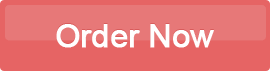
NOW
Let us Gladly
Assist you...!!
NOW
- IoT & Digital Signage Transformation
- Why Social Activities Are Beneficial In University
- How Videos Are Revolutionizing SEO Globally
- School-wide Strategies for Promoting Love of Reading
- Starter’s Guide To Analyze Variation Between Transactional And Promotional SMS
- Role Of IT In Education
- Steps To The Perfect College List
- Influencer Marketing: Up Your Game in Digital Marketing In 2020
- Self-Esteem Building Activities for University Students
- Image Optimization for the Web- Increasing Speed and UX
Disclaimer: We provide services for reference and assistance purpose. We are strictly bound to rule of not providing our work as finalised but you can take assistance from it.
Copyrights © 2025. All rights reserved by MHR Writer